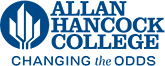Waitlist Information
The online Schedule of Classes will show one of the following "status" options:
- Open - class is open for adding
- Waitlisted - class is closed but waitlist is available
- Closed - class and waitlist are closed
If the course you wish to register for is "Waitlisted," follow the steps below:
If a spot opens, you are texted & emailed (personal or AHC email) the add code (Keep your contact information up-to-date). If you do not use the add code within the 24-hour window, the next student from the waitlist will be contacted. You will no longer be on the waitlist and you must re-add yourself to the waitlist.
Limitations of the Waitlist
- You may enroll or waitlist for 1 CRN per class
- The Waitlist class may not have a time conflict with other waitlisted or enrolled classes
- Waitlist system will not check prerequisite requirement so make sure you clear your prerequisite (if prerequisite class was taken at another college) before you are notified to add the course. You will not be able to add the course if the prerequisites are not met. Learn more about how to clear a prerequisite, at the Counseling office.
Waitlist Information
Most class sections, when full, have the option of an automated waitlist.
- Log into myHancock
- Click on Register Add/Drop Classes
- Select a Term and Submit
- Enter the CRN of the full class and click on Submit
- You will receive a registration add error
- In the Action box, click on the drop down arrow and select Waitlisted and click on Submit
- Review your current schedule
- You do not pay any fees associated with a course in which you are in wait listed status
- You can see your waitlist position under Schedule Details or from the student portal click on Waitlist Position in the Registration web part. View the course, the date you added to the waitlist, and the waitlist number.
Once you are waitlisted, it is your responsibility to check your email account at least once daily. If you haven't yet been officially registered for a class, check your personal email address that you provided on your application for admission. Once you have successfully registered for at least one course, you will be issued a myHancock email and all official communication will be sent to your myHancock email.
- If space becomes available before the first class meeting of the course, you will receive a notification that a space has become available in the course.
- You only have 24 hours from when the email was sent to you to add the course.
- Should you not add the course within the 24 hour time frame, your name will automatically be removed from the wait list.
How to Register from the Waitlist Video
To add a course in which you have received notification you must act within the 24 hour time frame. These instructions are valid before the course begins:
- Login to the student portal myHancock
- Click on Register Add/Drop Classes
- Select the term
- In the Summary Panel, drop the waitlisted course
- Click Submit
- Click the Enter the CRNs tab
- Enter the CRN
- Click Add to Summary
- You will be asked for the add authorization code
- Enter the add code
- Click on Confirm
- Click on Submit in the SummaryPanel
- Review your current schedule – status should say "Registered Via Web"
- If correct proceed to pay fees
- Submit all fees associated within the allotted time frame
- Failure to pay fees will result in a drop for failure to pay and you will not automatically be added to the wait list again.
If you have not been offered a space in the class, that you are on the waitlist for, and the class has started, you may request an add authorization code from your instructor.
Students who do not initiate contact with the instructor on the first day the class is taught will not automatically receive an add authorization code.
To obtain the add code for a Distance Education (online) course or Emergency Remote Teaching (ERT) you may:
- Email the instructor (email addresses are located in the class search schedule of classes) and request an add code; or
- Call the instructor and request an add code
To obtain the add code for an on-site course you may:
- Attend the first class meeting and request the code from the instructor; or
- Email the instructor and request an add code; or
- Call the instructor and request an add code
- If you missed the first class session, contact the instructor by email or phone to inquire if an add code is still available.
Be sure to include the name, number, and the specific CRN of the course when contacting the instructor: (ie: Math 331, CRN 67890)
Locating the instructor's contact information:
- Visit the Employee Directory
- Type the instructor's name
- Click the email hyperlink or call the extension
- Visit Class Search and search for the course. Click on the blue CRN hyperlink to get to course information.
When leaving an email or phone message, include your contact information to enable the instructor to return your email or phone call. If you do not receive correspondence back from the faculty member within 48 hours, you may try again, or pursue another course.
All registrations, including those with an add code must be processed and fees paid by the deadline date to add the course. To find the specific deadline to add with an add code for each course, select Class Search on the home page, enter the course CRN, and click the blue CRN. If you miss the deadline date to add the course with an add code, it will be too late to register for the course, even if you have been attending.
Issuing of add authorization codes is strictly up to the individual instructor who is teaching the specific class. Instructors are not required to issue add authorization codes, even if the student received the wait list notification email after classes have begun.
Add authorization codes are not valid for use until the first day of class.
All registration adds must be processed by the last day to add for each individual CRN, even if students obtain an add authorization code. Failure to add by the deadline results in missing the opportunity to register for that particular class during that semester or term.
Add Codes
Beginning the first day of a credit course, students must obtain an add code before registering, whether the course is full or not. Even if obtained in advance, add codes do not become active until the first day of the course.
To obtain the add code for a Distance Education (online) course or Emergency Remote Teaching (ERT) you may:
- Email the instructor (email addresses are located in the class search schedule of classes) and request an add code; or
- Call the instructor and request an add code
Be sure to include the name, number, and the specific CRN of the course when emailing the instructor: (ie: Math 331, CRN 67890)
To obtain the add code for an on-site course you may:
- Attend the first class meeting and request the code from the instructor; or
- Email the instructor and request an add code; or
- Call the instructor and request an add code
- If you missed the first class session, contact the instructor by email or phone to inquire if an add code is still available.
Here are the steps:
- Login to the student portal
- Click on "Register Add/Drop Classes"
- Select the term
- In the Summary Panel, drop the waitlisted course
- Click "Submit"
- Click the Enter the CRNs tab
- Enter the CRN
- Click Add to Summary
- You will be asked for the add authorization code
- Enter the add code
- Click on "Confirm"
- Click on "Submit" in the Summary Panel
- You will then see that you are registered in the course
- Pay your fees
Here are the steps:
- Login to the student portal
- Click on "Register Add/Drop Classes"
- Select the term
- Click the “Enter CRNs” tab and put the CRN in the blank box
- Click "Add to Summary"
- You will be asked for the add authorization code
- Enter the add code
- Click on "Confirm"
- Click on "Submit" in the Summary Panel
- You will then see that you are registered in the course
- Pay your fees
Locating the instructor's contact information:
- Visit the Employee Directory
- Type the instructor's name
- Click the email hyperlink or call the extension
- Visit the Class Search webpage and locate the CRN. Click on blue CRN hyperlink to get to course information.
When leaving an email or phone message, include your contact information to enable the instructor to return your email or phone call. If you do not receive correspondence back from the faculty member within 48 hours, you may try again, or pursue another course.
All registrations, including those with an add code must be processed and fees paid by the deadline date to add the course. To find the specific deadline to add with an add code for each course, select Class Search from the Allan Hancock College website homepage, enter the course CRN, and click the blue CRN. If you miss the deadline date to add the course with an add code, it will be too late to register for the course, even if you have been attending.