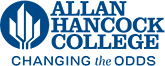Faculty Resources for Admissions and Registration
The purpose of the Admissions & Records Faculty Guide is to provide information to instructional faculty on select topics related to student enrollment policies and procedures. Informative "how to" handouts are available.
Forms
fAMILY EDUCATIONAL RIGHTS AND PRIVACY ACT (FERPA)
ACADEMIC CALENDARS
fraud detection and reporting
fraud webpage
First Week of Instructions & Census Matters
Please verify your attendance rosters online against the students attending your class. Students must enroll AND pay their fees before the deadline, as failure to register by the deadline does not result in late admission to class. It is the only roster that you have access to, that's updated in real-time. Student drops should be monitored here.
- Please log onto myHancock and view your class rosters and deadlines via Faculty Tools then My Rosters.
- Students officially registered have the RW, RE, or RA in the REG status column of
your roster
- Students without an RW, RE, or RA are NOT permitted to be in your classroom. (BP 4070/Education Code Section 76370 Auditing of classes is not permitted. No person is allowed to attend a class unless registered and enrolled in that class.)
- Students with a "D()" code have been dropped.
- Students with a WL code are on the waitlist and need an add code to register.
- Students officially registered have the RW, RE, or RA in the REG status column of
your roster
In My Rosters, the class-specific deadlines below are displayed under the“Class Roster Dates and Deadlines” header:
- Start Date
- Last Day to Drop with a Refund
- Last Date to Drop without a "W"
- Last Date to Add Class
- Census Roster Due Date
- Last Date to Choose Pass/No Pass
- Last Date to Drop with a "W"
- End Date
These deadlines are also available to students on myHancock, the student portal.
Student profile information is available for each student in the class.
Just click on the student’s name on the online class roster.
- A photo may be available — along with their, degree program, major, and math and English/ESL placement history.
Students must be officially enrolled to attend the class.
Students are officially enrolled if their name appears on the class roster and are marked as “Active.”
- The online roster will always be current.
Drop any student on your online roster if they are a “no show,” stop attending, or are not actively participating (for hybrid/online classes).
- Consider granting an add code to a student on the class Wait List.
Semester and class specific deadlines may be found on your myHancock account.
- Faculty Tools
- View Class Rosters
- Select Term
- Select CRN
- Select "Create Roster"
Once your roster is generated, the class-specific deadlines below are displayed under the“Critical Dates” header:
- Start Date
- Last Date to drop with a refund
- Last Date to drop without a "W"
- Last Date to add class
- Census Roster Due Date
- Last date to choose Pass/No Pass
- Last Date to drop with a "W"
- End Date
The faculty grade submission deadline can be found on the Academic & Events Calendar webpage.
To view students on your wait list, login to myHancock, click on “Faculty Tools” then on “My Rosters.”
To view students AND add codes on your waitlist, login to myHancock, click on “Faculty Tools” then on View Class Rosters.
- Select 'Summary Wait List'
- Select CRN
- Select "Create Roster"
Resort to the wait list when considering granting add codes.
Students authorized to add your class with an Authorization Code (an add code) must enroll online on myHancock, prior to the next class. Verify students have enrolled and do not permit them to attend until they do. Auditing is not permitted (BP 4070).
When granting Authorization Codes, please adhere to the order shown on the Wait Lists. in myHancock, click on “Online Class Roster Tasks” then on “View Class Waiting Lists” to get the updated Wait List for your class(es).
Faculty should give priority to wait list students when issuing approval codes.
- The wait list is primarily capped at 20% of the class seat capacity.
- The wait list is updated as students enroll in the class or remove themselves from it.
- Students who put themselves on a wait list will receive notification if a seat opens in that section but will not be automatically added to the section. Students have 24 hours to add themselves to the course or their spot will be lost.
- Students may place themselves on the wait list for only one section of each course, and may not place themselves on the wait list for a section if they are already enrolled in another section of the same course.
- Students are able to join any wait list, subject to course/section eligibility requirements (e.g., prerequisites, time conflicts).
Once the semester or term class begins, students remaining on the waitlist must attend the class on the first day in order to be considered for enrollment into the class. The waitlist does not guarantee that a student will be given an add authorization code.
Authorization Codes are generated are generated the week prior prior to the start of the term (Week -1). They will be available on myHancock.(opens in new window).
Issue codes based on Wait List priority, and then to other students. Faculty may not conduct any type of assessment/test in order to grant an add code.
Each CRN will receive twenty add codes. Requests for additional add codes must be approved by the appropriate Dean. Please contact your dean’s secretary for assistance. Add authorization codes are not issued by Admissions and Records.
- To access your Authorization (Add) Codes, go to your myHancock account.
- Faculty Tools
- View Class Rosters
- Select Term
- Select CRN
- Select "Create Roster"
- Safeguard and check who uses the codes you give as sometimes they end up with the wrong student or are sold to a different student.
- Wait-listed students should be encouraged to continue checking their AHC student email in case space becomes available for them to enroll or their wait-list number changes before the start of class. If a student does not receive email notification of space availability prior to the first day of class, they should attend the first class session/orientation to obtain an add authorization code from the instructor to enroll in the class. Add authorization codes are valid until the census roster due date for each specific CRN. If you issue add codes, it is your responsibility to verify that those students are actually registered before submitting your census rosters. If they are not enrolled by the census roster due date, they may not attend or participate in your course.
There are three authorized add types that occur after the start of a course:
- Regular Add/Add Code/Waitlist - valid until the "last day to add" a course
- Late Add - petition approved by faculty and Director of Admissions
-
Late Adding of Classes (AP 5075)
After the regular registration period ends, students may still add a class if extenuating circumstances apply.
To request a late add:
-
Both the student and the instructor of record must complete a formal request explaining the reason for the late add.
-
The request is submitted to the Director of Admissions and Records for review and approval.
-
The late add period closes on the last business day of the week in which the census day occurs for that class.
Late add requests are approved only for legitimate, documented circumstances beyond the student’s control (e.g., processing delays, technical issues, or verified administrative errors).
-
-
- Reinstate - can be used to reinstate a student you dropped and sent to the Director of Admissions for approval.
Auditing of classes is not permitted. No person is allowed to attend a class unless registered and enrolled in that class. BP 4070
Census verifications are mandated by Education Code and have a major impact on funding for the College and must be completed by faculty.
Verify which students are actively attending or actively participating (in hybrid and online classes) in your classes. Drop any students who are not.
Census drops must be completed before the census date.
If you submit your census rosters correctly, you will receive an email confirmation sent to your myHancock email account – save the email as proof that your rosters were submitted. If you do not receive a confirmation email, your rosters were not submitted correctly, and you will need to try again.
- IT Service recommends that Census rosters and grades be entered on a computer (preferably not a mobile device) with a browser and settings that the instructor has used successfully. Always ensure students are enrolled. Direct students to Admissions if they tell you they are having problems enrolling.
The Census date for your course(s) may be found on your myHancock account.
-
- Faculty Tools
- View Class Rosters
- Select Term
- Select CRN
- Click on the row and not on the blue links*
- Select "Create Roster"
- Once your roster is generated, the class-specific deadlines below are displayed under
the“Critical Dates” header:
- Census Roster Due Date
- You will use the census drop process for normal drops (drow with a "W").
You will also use this roster for drops AFTER census. Students will receive a "W" grade.
_______________________________________________
Drop Roster Errors
In certain instances, specific error codes may impede the ability to make modifications to student accounts, necessitating Admissions and Records overrides. These safeguards are implemented for various scenarios, including accounts with existing holds, students who have withdrawn from all classes in the preceding term, triggering a new application requirement due to a lapse of two primary terms, those on academic probation, and individuals registered in an attached corequisite course. Adherence to these provisions is essential to maintain the integrity of the registration process.
Instructor Drop Form (Admissions Override)
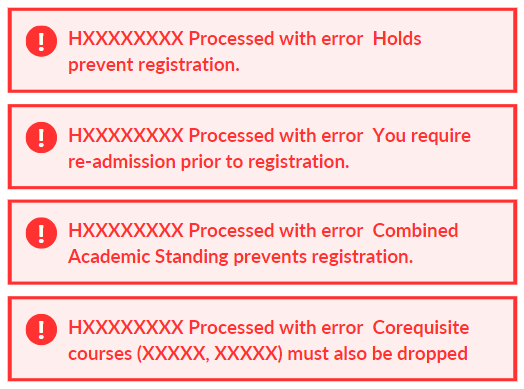
It is critical that any fraud prevention or mitigation approach aim to prevent harm to real students. With this in mind, we recommend engaging with students in authentic, meaningful, and diverse ways. A multi-layered and varied approach to student engagement is an important strategy that facilitates support for real students while establishing multiple data points for identifying inactive or suspicious student participation. A short list of recommended strategies developed by the Statewide Academic Senate and the Chancellor's Office include the following:
- Proactively reach out to students that have not engaged prior to dropping them from the course
- Hold and encourage early attendance in virtual office hours
- Review, at least briefly, any work submitted prior to Census to ensure it matches the subject matter being taught, or relates in other ways to the assignment the student was to complete.
- Be aware of oddities in enrollment, such as multiple students with the same phone number.
- Review student engagement and login frequency data in Canvas for online courses.
- Include real-time or near real-time interaction with students either during or outside of class
- For larger online classes, consider activities that are harder to automate responses to, including those that are separate from the course delivery platform, e.g., incorporating polling questions in Poll Everywhere or iClicker or using options within your local Learning Management System, such as a Canvas quiz.
fraud webpage
Grades & Enrollment Policies
Your timely grade submission permits grade finalization which may impact a student's university transfer, financial aid, etc.
You can always find the grade submission deadline for the current and upcoming terms on the Academic & Events Calendar webpage.
When grades are given for any course of instruction taught in a community college district, the grade given to each student shall be the grade determined by the instructor of the course and the determination of the student's grade by the instructor, in the absence of mistake, fraud, bad faith, or incompetency, shall be final. (b) No grade of a student participating in a physical education class, however, may be adversely affected due to the fact that the student does not wear standardized physical education apparel where the failure to wear such apparel arises from circumstances beyond the control of the student. California Code, Education Code - EDC § 76224
Every student still enrolled in your course(s) must be issued a grade. Please do not leave blanks. If a student stopped attending, and you did not drop the student, and they did not drop themselves, they must be issued a grade.
- Submit grades directly on myHancock for each enrolled student in the class. Inputting grades in Canvas will not post grades on myHancock.
- Once the main Hancock portal page opens up, scroll down to "Faculty Tools", and then
click on ”Submit Grades" link.
- Students have the option to request to be graded on a Pass/No Pass basis (must apply for it through myHancock), but the instructor may only assign a “regular” letter grade. A “P” or “NP” will be posted to the transcript based on the final grade earned in the class.
- Incomplete grades may be granted at the time of grade submission. See section below for more information.
- Grade appeals and grade changes are a possibility. Instructors should maintain their grade books with sufficient information to recreate a grade.
- Keep grade records and final exams/projects for at least 2 years—3 is best.
- Students whose name does not appear on the grade roster but are attending your class likely either never officially enrolled, you dropped the student, or the student withdrew. Students cannot be added to your class once the grade rosters have launched. Contact Admissions to see if anything can be done for this student, but it may not be possible to retroactively enroll them. It is the instructor's responsibility to properly and consistently manage classes and rosters throughout the term.
-
For instructors that include “attendance and participation” as a factor in determining a course grade, this aspect of the grading criteria cannot be used to override all others, but it can be factored into a grade, especially if the participation is in part demonstrated by students through the completion of specific in-class activities, assignments, and quizzes. Title 5 section 55002.a.2.B.
Grade changes may be made in cases of a clerical or computational error made by the instructor.
Grade changes will not be made after 120 days after a term.
- A grade change form link is available in myHancock under "Faculty Tools" then "Faculty Form Library"
The determination of the student's grade by the instructor is final in the absence of mistake, fraud, bad faith, or incompetence. “Mistake” may include, but is not limited to, errors made by an instructor in calculating a student’s grade and clerical errors. “Fraud” may include, but is not limited to, inaccurate recording or change of a grade by any person who gains access to grade records without authorization. AP 4231
- The removal or change of an incorrect grade from a student's record shall only be done pursuant to Education Code Section 76232 or by an alternative method that ensures that each student shall be afforded an objective and reasonable review of the requested grade change. AP 4231 (opens in new window.under
Grade Change Form
- A grade change form is available in myHancock(opens in new window). Look for "Instructor Grade Change" under the "Faculty Tools" sidebar.
- Complete all required fields. Make sure you provide accurate information. Incomplete or inaccurate forms will be returned for revision.
- Upload the requested backup documentation (e.g., Grade Calculation) or provide a comprehensive explanation on the form. Otherwise, the grade change form will be rejected.
- Sign the form electronically at the bottom of the page
- Click “Submit” at the bottom of the form
- You will be able to retrieve a PDF copy of the form that was submitted.
- After a few minutes, you will receive an email from “AHC_Admissions_Records@ngwebsolutions.com” confirming submission of the Instructor Grade Change form.
- You will receive a confirmation email when the form is processed by Admissions.
Issue Incomplete grades (I) consistent with college policy.
Incomplete academic work for unforeseeable, emergency and justifiable reasons. The condition for the removal of the “I” shall be stated by the instructor in a written record. The record shall contain the conditions for the removal of the “I” and the grade assigned in lieu of its removal. The record must be given to the student with a copy on file with the registrar until the “I” is made up or the time limit has passed. A final grade shall be assigned when the work stipulated has been completed and evaluated, or when the time limit for completing the work has passed. The “I” may be made up according to the following:
-
- DEADLINE FOR COMPLETION:
- For summer session, the deadline is the last day of instruction of the following fall semester, or earlier.
- For fall semester, the deadline is the last day of instruction of the following spring semester, or earlier.
- For the winter intersession, the deadline is the last day of instruction of the following spring semester, or earlier.
- For the spring semester, the deadline the last day of instruction of the following fall semester, or earlier.
- DEADLINE FOR COMPLETION:
If the deadline is less than outlined above, the completion date is indicated by the instructor on the Incomplete contract.
It is the instructor’s responsibility to submit a grade if the above deadline has or has not been met. Once the above outlined date has passed, incomplete grades will automatically change from an “I” to the default grade listed above. If the student completes the work, it is the instructor’s responsibility to submit his / her copy of the Incomplete Contract with the grade earned to the Admissions & Records office.
The “I” symbol shall not be used in calculating units attempted nor for grade points.
An Incomplete grade form is completed as part of the grade submission process-- for each impacted student.
- Students may access a copy of the Incomplete Grade Petition at any time by login in to myHancock, then clicking the “Enrollment Services” button; then clicking the “Student Records” option on the left side navigation bar; and finally, clicking the “Incomplete Grade Petitions” link.
- Students should not be permitted to attend your class to make up an Incomplete. Class attendance cannot be required in order to change the Incomplete to another grade.
- Students are blocked from re-enrolling in the class where they have an Incomplete grade. A message will display on myHancock registration.
Instructors can only initiate an Incomplete grade contract.
Classes with a "To Be Arranged" hours component require the submission of a record of when each student in the class will complete the arranged hours. Academic Affairs will communicate directly with impacted faculty to remind them.
After the registration period concludes, classes may only be added by formal request from the student and the instructor of record if extenuating circumstances apply, to the Director, Admissions and Records. The late add period ends the last business day of the week in which the census day occurs.
Class sections set up by Academic Affairs with “Positive Attendance” for the Attendance Type (instead of Weekly Census, etc.) will require the instructor to submit via myHancock the actual number of hours the student was present each week the class met. Almost all Emeritus and Noncredit classes (Community Education) are set up as Positive Attendance. Some credit classes are positive attendance type.
Backup documentation showing the student was present during those weeks must be maintained by the instructor for state audit purposes. Instructors are urged to create an attendance sign-in sheet for each class meeting and have students print and sign their name. Alternatively, instructors may use the class roster to take attendance and record who was present and for how many hours.
Step-by-step instructions on how to report positive attendance are available.
Prerequisites are enforced at the time of enrollment in the following courses:
- Refer to the AHC Course Catalog
Students may enroll in one of these courses by completing the relevant prerequisite or through current enrollment in the prerequisite course and obtaining a midterm placement status of “passing" (see Midterm Placement Rosters below). Students who completed the prerequisite at another institution must request a placement/prerequisite waiver.
Students may re-enroll in a class from which
they officially withdrew (or were dropped from the course by the instructor) despite
the term not having officially ended. This enrollment is subject to all course repetition
limitations.
- Example: Student is enrolled in Film 1 but drops on Week 8, thus “earning” a “W.” Student will be able to re-enroll in this class in Winter or Spring during the enrollment priority cycle (i.e., December).
According to Title 5 Section 55007, students are not allowed to enroll in two or more courses, which meet at the same or overlapping times. However, overlap in student schedules may be allowed if:
- the student provides a sound justification, other than mere scheduling convenience, of the need for the overlapping schedule;
- the instructor and the Director, Admissions and Records, or designee, approves the conflict and make-up schedule;
- the college maintains documentation describing the justification for the overlapping schedule and showing that the student made up the hours of overlap in the course partially or wholly not attended as scheduled at some other time during the same week under the supervision of the instructor of the course.
Students who believe these conditions can be met, must submit a completed Petition to Allow Credit Student Schedule Conflicts to the Director, Admissions and Records. The instructor of the course that permits the student to attend the other course must complete the instructor portion of the form indicating approval as well as the time conflict make up schedule. It is imperative that this information is complete and accurate. If applicable, the student must meet the prerequisite(s) for the course(s) in which they are requesting time conflict approval.
The student’s petition will be reviewed within one (1) business day. Students will not be permitted to enroll in classes for which a schedule conflict exists until the petition is approved.