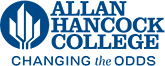Help with Forms
AHC has partnered with NextGen Web Solution to provide the AHC community with a tool for creating digital forms. Their product Dynamic Forms is a cloud-based forms system that provides a simple, effective way for end users to create web-based forms for data collection and electronic signatures.
If you are interested in creating your forms online, please contact:
Forms for Student Services
David Vasquez
dvasquez@hancockcollege.edu
805-922-6966 ext. 3323
Other forms
Phil Hamer
phamer@hancockcollege.edu
805-922-6966 ext. 3469
Helpful Links
Tips & Tricks
- Dynamic Forms are mobile friendly by default! When a form is viewed on a mobile device the form text and fields display in a mobile friendly format.
- When creating longer forms - The form timer resets with each new page of your form. By breaking your form up over multiple pages you can extend the time limit to fill out each form by 45 minutes with each new page. Alternatively, by making your visitor login to complete a form they are given access to save their progress and return to your form at a later date.
Frequently Asked Questions
General
You must be logged into myHancock to access forms.
or
There is another account (i.e, username/password combination) that the browser has prioritized as the primary login, even when the student (i.e., owner) is logged into their myHancock account. As a work around, have the owner open a new Incognito window in the Google Chrome browser or a new InPrivate window in the Microsoft Edge browser.
Most likely, the participant (e.g. parent) entered the owner's (e.g. student's) profile information when creating their profile in NextGen Dynamic Forms. To correct the issue, a department (e.g. Financial Aid) processor will need to delete the form. The owner will need to resubmit a new form and the participant will need to update their profile once logged in, but before they sign and submit the form. To update your profile:
Log in to NextGen Dynamic Forms.
Click on the Person icon in the upper-right corner of the page and select Update profile
from the menu list.
Correct the profile information to match your (e.g., parent) name.
Contact your department's approver who will submit a request on your behalf.
We recommend using Google Chrome for best results. We do not recommend Microsoft Internet Explorer or Microsoft Edge.
There are two groups that interact with documents:
Participant - Anyone who must sign the form before it can be processed.
Processor - The employee(s) responsible for "processing" a document.
There are three types of Participants:
Owner - The original form submitter.
Cosigner - Anyone who signs and submits the form, including the Owner.
School - A document processor.
Developers
Developers can create, modify, and delete forms within an Organization. Please contact the Dynamic Forms support users above.
An Single Sign-On/SSO URL (Copy SSO URL here) is the web address that needs to be prepended to a form URL (aka form web address) so that the submitter is directed to the AHC myHancock login page. Use this method when you want to capture directory information to display in the form. For this to work, the submitter must have AHC myHancock credentials.
A form's External URL (aka web address) is used when the submitter does not need to log in. This URL is also used when a submitter does not have AHC myHancock credentials, but you want to capture their directory information to display in the form. If the form requires login credentials, the submitter will be asked to fill out a profile and then be issued a NextGen credentials that they will use to log in to your form.
The AHC implementation of NextGen Dynamic Forms does not enable live editing of forms. This means that the ability to edit a form is not available if there are any documents in any of the form's queues. To make a change to a form with document, a copy of the form will need to be created for this purpose and the original will need to be deactivated once all the documents have been processed. NOTE: The URL (aka web address) for the form will change, so any place the original form's URL is referenced, it will need to be updated with the new URL.
Exemplary form design requires several factors including the length of the form, the time that it takes to complete, and the data that is being collected.
-
Keep it short - Omit fields that can be derived from existing data or aren’t completely necessary.
-
Single column layout - Multiple columns disrupt the momentum of moving down the form.
-
Group like information - Group like data together in sections and label them for easy identification.
- Language - Form labels should be clear and match submitter's language, avoiding jargon and acronyms.
- Instruction - Don't make the submitter guess the format or requirements of the form or fields.
- Progressive disclosure (show/hide) - Present form contents based on previously provided answers.
- Relevant naming - Apply unique item names and alternate text relative to the purpose or function.
- Hyperlinks - Underline hyperlinks and open any non-EMU links in a new window using the "Target" tab.
- Contact Information - Include contact information at the bottom of your form and in any notifications.
- Tables - For the purposes of alignment and rule definition, build your form using tables.
- Field label - Avoid using the field label, due to misalignment; instead create a text field for this purpose.
- File attachments - One (1) file attachment per field and a maximum size of twenty-five (25) MB per file.
- SSO URL vs External URL - A prefix URL must be added to your form URL to enable SSO.
- Editing forms - Once a form is "live" it can't be edited; rather a copy must be created and edited.
- Enterprise level Access - Your access level is the same across all Organizations.
- Rules - Individual rules can contain the operator AND or OR, but not AND and OR.
processors
Click on the number found under the Reject queue. This will display all forms that have been rejected to the last (previous) participan and not yet been updated and resubmitted.
Click on the number found under the Multi queue. This will display all forms that have been completed by at least one participant but still need other participants to complete their sections before the form is considered finalized.
Once a form is submitted it will move through the following queues:
Reject - The form has been Returned for Correction (back one participant)
Multi - Requires one or more participant signatures
Pending - All participant signatures have been obtained and the form is awaiting processing
Processed - The form has been processed and can be deleted or archived
Archived - The form has been archived